After a scan is ran, all compatible software will be displayed in the “Download” tab. Open this tab to install new software from the list, which will be displayed like below. This is a Premium feature only.
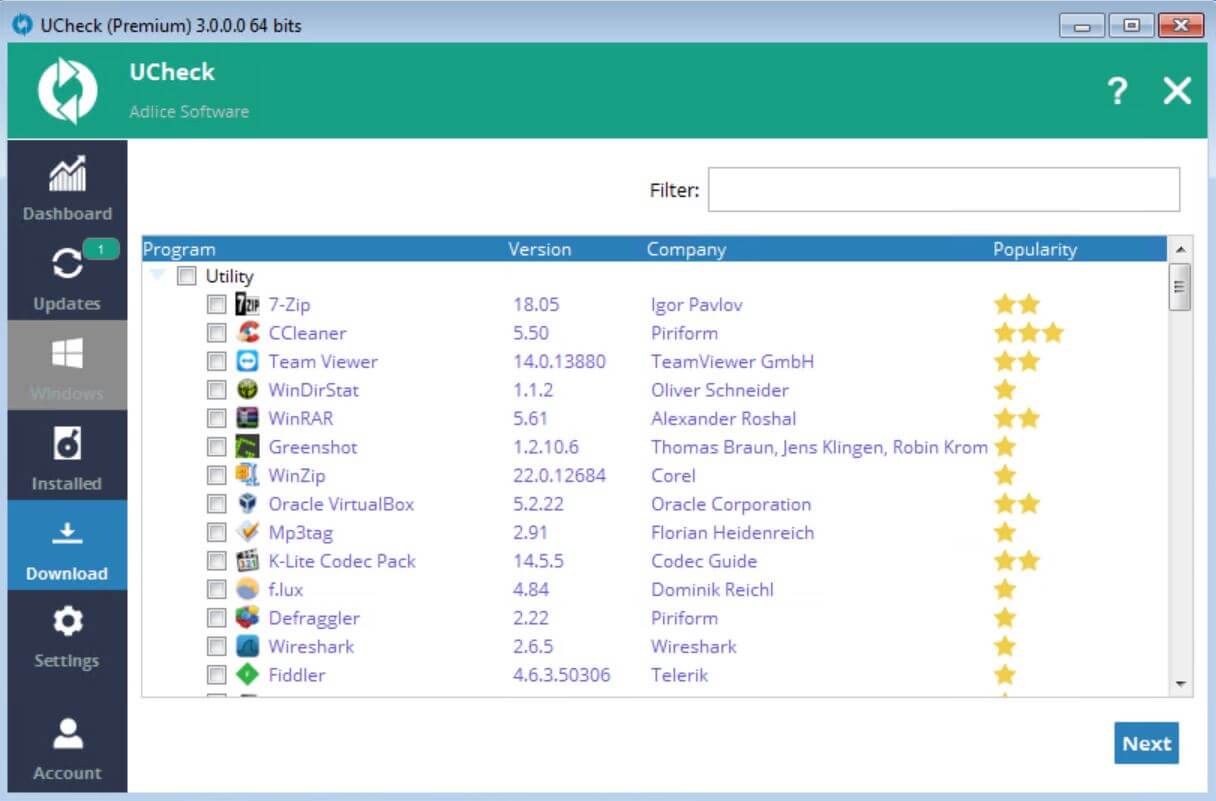
Software already installed are displayed with light purple color.
You can also use the search bar to filter items and quickly find a software you need. To start installing new software, select a few of them and click “Next”. A summary window appears with the software you’ve chosen.
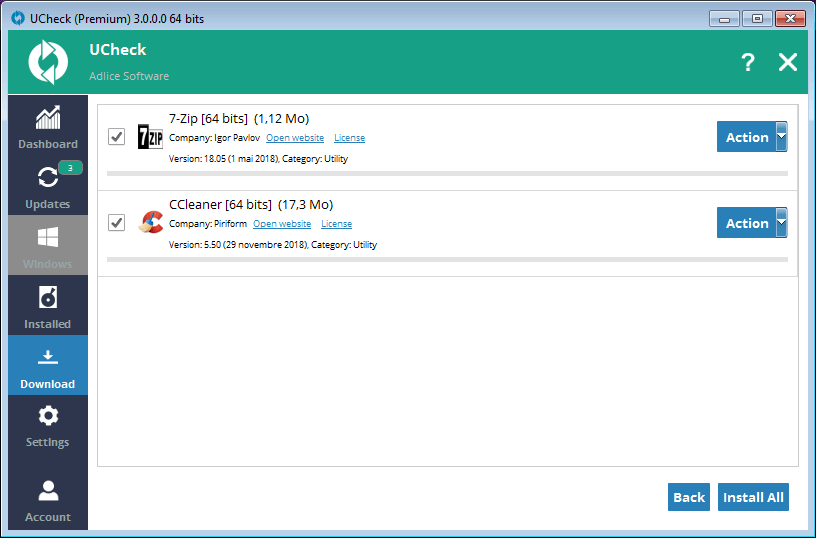
Multiple choices are available:
- Bulk install: Select multiple items and click “Install All” to update all items
- Manual install: Use the “Action” button to download an update manually, then again to install it
- Back: Use the “Back” button if you made a mistake to return to the software list
Important note: Some software contain optional offers during installation. To prevent installing such unwanted software, UCheck voluntarily limits automatic install for them. If a warning icon appears next to the software item, this means the update cannot be integrated into a bulk installation and needs a manual update.